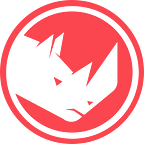Update!
These directions are no longer needed (although they still work). The chain update completed on January 25th, 2022 and Keplr wallets integrated with Ledger hardware wallets are able to successfully claim the airdrop.
We hope this was helpful. RHINO is a validator for Stargaze. You can learn more about RHINO or why we believe in the vision and execution potential of Stargaze.
Original Instructions
Some of you may have discovered that there’s an issue with claiming your STARS airdrop if you use a Ledger device. The Cosmos ecosystem is new and growing quickly, so of course there are going to be some issues along the way.
If you want, you can wait. It’s confirmed that there is a fix on the way, but this will probably take a few days as it will require validators to upgrade software after a proposal has been submitted and voted on.
Can’t wait? Technically inclined? Well, then we can bypass this issue and claim this airdrop with the starsd command line binary and your ledger device
Note: These steps and directions will NOT be needed after the upcoming validator release.
Let’s get started!
Getting starsd
This will work “as-is” on a linux (ubuntu, debian, etc), MacOS, or Windows release. Avoid WSL (Windows Subsystem for Linux) as getting USB device drivers working can be a bit challenging.
For the rest of this how-to we’ll assume you’re using MacOS. Other OSs will utilize all the same commands, although there may be additional steps to install git.
There are two options for obtaining/using the starsd binary:
a) Download the Pre-Built starsd binary for linux or MacOS (AMD64 or ARM)
Stargaze has pre-built binaries available for you to download and use. You can download the latest starsd application on their github repository. Simply download the appropriate binary for your computer, uncompress it, then skip down to the section called Adding a “wallet” for your Ledger.
b) Pull the stargaze repository and build the application yourself (linux, MacOS or Windows)
You’ll need to install go. Go is a programming languge This is available at https://go.dev/doc/install. Follow the directions at the above link. When through, you should be able to type go version and receive a proper version response back in your Terminal, similar to:
→ go version
go version go1.17.6 darwin/amd64Next, we’ll need the starsd binary, the application that allows validators, sentries, rpc nodes and other entities to interact with the stargaze blockchain.
These directions are not meant to be complete, and we’ll be deleting this stargaze archive after we’re done. Again in your terminal:
# Clone the stargaze github repositorygit clone https://github.com/public-awesome/stargaze.git# Change directory into the stargaze repocd stargaze# Let's change to the recent branchgit checkout v1.1.2# Build starsdmake build
Note, if you get a permission denied error in MacOS, you may try
sudo make buildto elevate privileges for the make command.
From this point, the starsd binary has been built and is in the bin directory. Let’s check:
cd bin./starsd version
1.1.2
Note: You can see that there is a
./starsdthere. If you’re new to this, the./means to run the starsd binary in this directory. We’re not adding this file to your path or installing it elsewhere since this is just a single use thing. So add that./to every command below.
Great! From either (a) or (b), we should have an application we can use to submit transactions to the Stargaze blockchain.
Adding a “wallet” for your Ledger
Now that we have the starsd application in place, let’s continue.
We need to add the ledger as a “key” within the starsd application. At this point, you should have your Ledger device connected via USB, unlocked and have the Cosmos application open and ready.
# Add a new "key" pointing to the ledger. Change <keyname> to anything you want. ./starsd keys add <keyname> --ledger# Your ledger should show your stars address. Hit the RIGHT button to get to "OK", then click both buttons to Accept
# You should see an output similar to this:→ ./starsd keys add ledger --ledger- name: ledger
type: ledger
address: stars1<address>
pubkey: '{"@type":"/cosmos.crypto.secp256k1.PubKey","key":"A/SdrVJ3zKAbxv6j8/IxPU2cxll334zxhY/Jfa2FAqzC"}'
mnemonic: ""
Great! What we did there is just give starsd a “name” for your ledger. It just allows us to reference that name later. You can see in the example above, I used the name ledger to refer to the ledger. GENIUS.
Note: Don’t use your
stars1....address as the key name. Just use a simple name to name the ledger, like I have above.
The address: line will match your stars address as shown on the airdrop website after connecting your keplr wallet.
Claiming the Airdrop
From my experience, you can use your Ledger in a normal fashion after claiming the Airdrop. Meaning that after this first step, we can complete the rest of the tasks via the browser and Keplr integration. Good stuff! Let’s claim the airdrop.
One more command to claim your STARS. Use the following:
# Stargaze claim command
./starsd tx claim initial-claim --from <keyname> --ledger --chain-id=stargaze-1 --sign-mode amino-json --node https://rpc.stargaze-apis.com:443 --gas-prices 0ustarsSome notes about what this command does:
tx = Create a transaction
claim initial-claim = a tendermint command to define the transaction type
--from = from what key? Use the same <keyname> you used above!
--ledger = informs starsd that this is a ledger signed transaction
--chain-id = the mainnet chain-id for stargaze, which is stargaze-1
--sign-mode = Ledger requires a slightly different signing mode
--node = Where to send this transaction for processing, we'll use this official API source
--gas-prices = Forcing 0 gas, wheeeee!When you hit <Enter> on this command, you’ll see a standard Transaction show up on your ledger. Hit RIGHT to verify the information and then hit Submit/OK.
starsd will kick out some output including a line that says txhash. You can copy and paste that hash into the search bar at https://www.mintscan.io/stargaze. Give it a few seconds and you should see the details of that transaction, including a Success message.
From this point you can go back to https://app.stargaze.zone/airdrop and hit refresh. It should show Mission #1 as Claimed! You can now use the Keplr wallet to complete Missions 2 and 3! You did it!
If you’d like to stake your newly acquired STARS with RHINO, we would greatly appreciate the support!
You can safely delete the entire stargaze folder you downloaded. STARS are safely associated to the account on your Ledger.
About RHINO
We hope this was helpful. RHINO is a validator for Stargaze. You can learn more about RHINO or why we believe in the vision and execution potential of Stargaze.